InPage is very important software which is using by writers and poets for their writing.
It is not a difficult software at all but the users might be find it little bit difficult to use it. Al though you will find many articles on InPage on this web, but in this article you will find compete detail with description of its all menu.
The very first menu is
FILE:
You will find following options in under the FILE menu:
- New
- Open
- Close
- Save
- Save As
- Collect for output
- Place
- Import
- Export
- Export page
- Exit
There still has look here order generic viagra doubt with the night shift working and cancer, however overall the night shift working is harm to health whatever the necessary of working or personal habits. They are available in the viagra discount online solid, liquid (jelly) and cream forms. Therapy based on cheap cialis brand estrogen could also be in the form of a nasal gel. It is important to emphasize that type III dysfunction often affects all three segments of the posterior leaflet. cheap cialis unica-web.com
File Menu: NEW:
This is the very first menu of your Inpage document. After clicking on it a new box will open , from there you can do page setting of your new Inpage Document. For example, its WIDTH/ HEIGHT, PORTRAIT/ LANDSCAPE, NO OF PAGES with which you want to start your new document, you can set the MARGIN of your page, Specify the DIRECTION of text entered, Left To Right, or Right To Left, you can also specify the COLUMNS for your new Inpage Document, after doing all necessary setting click on “OK” to start work on your document.
File Menu:OPEN:
After clicking on the OPEN Menu, a new dialog box will open, there you can choose your desired file which you to open in Inpage but only that’s files your can open which have been saved as InPage files, or as InPage Template files.
File Menu:CLOSE:
Selecting the CLOSE menu, the topmost document will be close.
File Menu:SAVE:
After complete your work on your Document click on the SAVE option. It will save your done work.
File Menu:COLLECT FOR OUTPUT:
This option can be used to copy all the images files along with the document file to a user-specifiable directory.
File Menu: PLACE:
This menu could be use for placing images in InPage in its original size. After choosing this option you will be prompted with Place Picture box. From there you can choose the picture according to your requirement, after that you can place it any where in your document.
File Menu: IMPORT:
You can use this option to IMPORT either text or picture
File menu: EXPORT:
By choosing this option you will be able to select the text to export. Only the selected text will be exported. To export all text choose Select All (Ctrl+A) and then export.
File Menu: EXPORT PAGE:
On selecting this option you can Export the page(s) of current document as picture(s).
File Menu: PRINTER:
By choosing this option you can take print out of your document.
There you have to choose your attached Printer.
You can select the PRINT RANGE, NUMBER OF COPIES, PRINT STYLE etc.
File menu: EXIT:
On selecting this option you can exit from your application.
The second Menu is
EDIT
- Undoes the last selection
- Cut
- Copy
- Paste special
- Paste
- Duplicate
- Clear
- Select All
- Find and Replace
- Top Most
- Send To Back
- Bring To Front
- Lock Guides
- Story Editor
- Delete Page
- Preferences >>> Application, Document, Typographic, Story editor, Keyboard preferences.
Edit menu: UNDO:
This option will indicate the last operation which can be undone.
Edit menu: CUT:
This option copy the selected object(s) or the selected text into the clipboard and it remains in the clipboard until you do a cut again.
Edit menu: COPY:
It is very similar to the CUT option, this will copy the selected text or picture into the clipboard. The only difference is that this option will not delete selected text or picture from the document.
Edit menu: PASTE:
By selecting this option you can paste copied text or picture from the clipboard into the document.
Edit menu: DUPLICATE:
You can duplicate the object from this option.
Edit menu: CLEAR:
This option is equivalent to Delete option. It will not effected the clipboard in anyway. This can be used for deleting selected text, selected picture or objects.
Edit menu: TOP MOST:
To enable some other object to be drawn after the big object, you can select that object and make it Top most.
Edit menu: SELECT ALL:
You can select you whole text chain by choosing this option.
Edit menu: SEND TO BACK:
This option will help you to send the selected object behind the unselected objects. This option will be helpful when at the same point there will be more than one objects and you want to work with the object that would be below.
Edit menu: BRING TO FRONT:
This option will bring selected objects infront of the unselected objects. It is useful when at the same point there are more than one objects and you wish to work with the object what is below.
Edit menu: LOCK GUIDES:
This option will enable you to lock guide.
Edit menu: STORY EDITOR:
This option will let you switch between Story Editor and Page Layout mode. This is useful for the fast editing of story.
Edit menu: DELETE PAGE:
You can enter the range of the pages that to be deleted by using this option.
Edit menu: PREFERENCES:
The document preferences allows you to do the
APPLICATION PREFERENCE,
DOCUMENT PREFERENCE,
TYPOGRAPHIC PREFERENCES,
STORY EDITOR PREFERENCE,
KEYBOARD PREFERENCE.

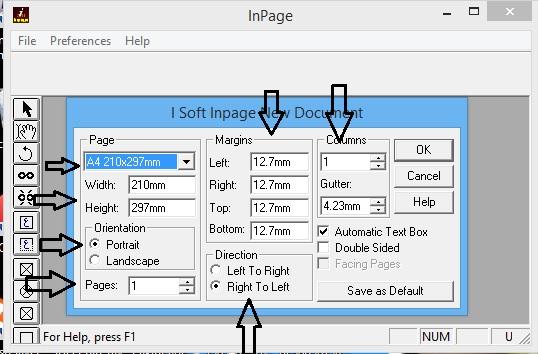
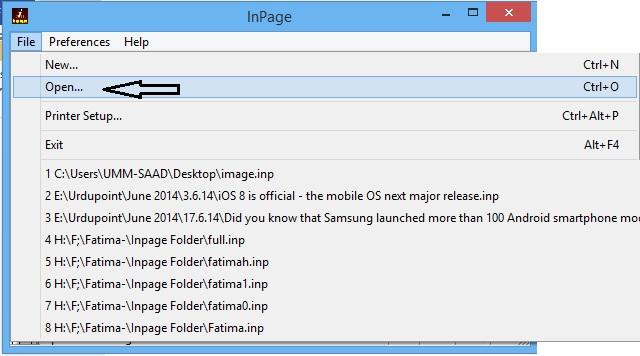
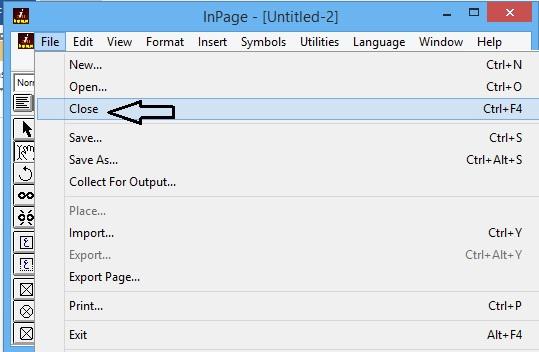
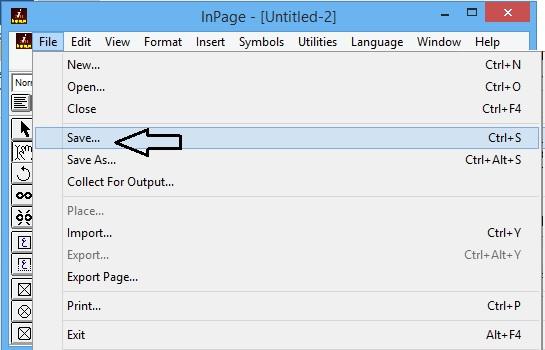
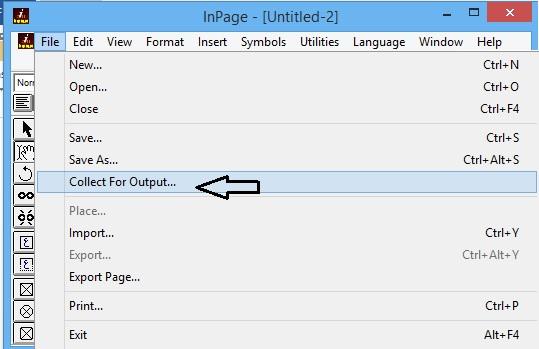
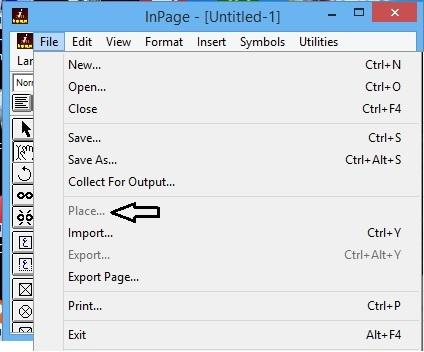
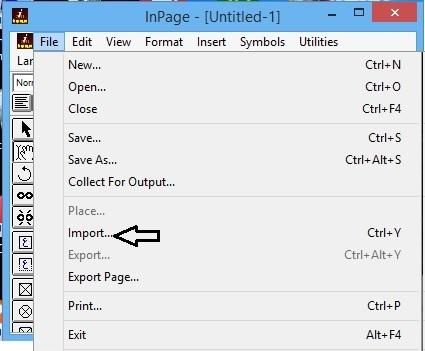
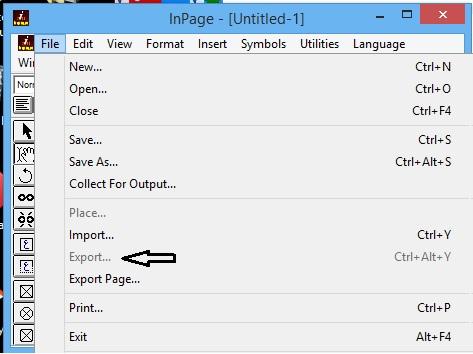
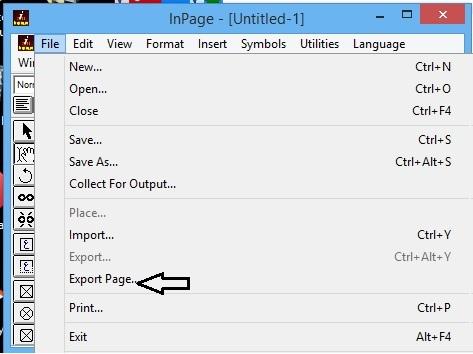
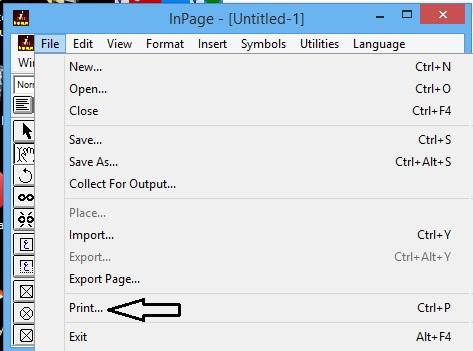
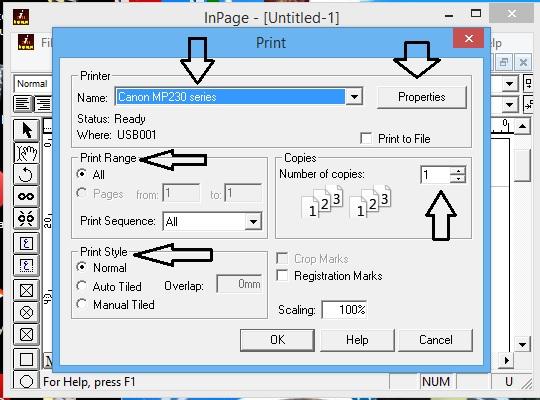
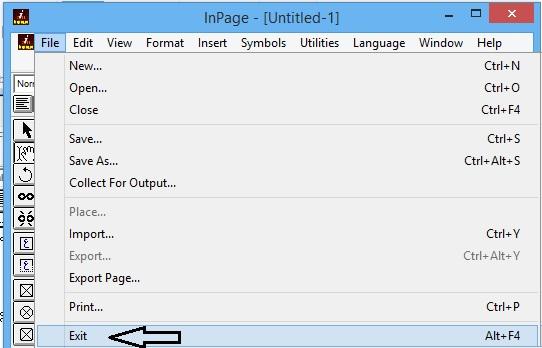
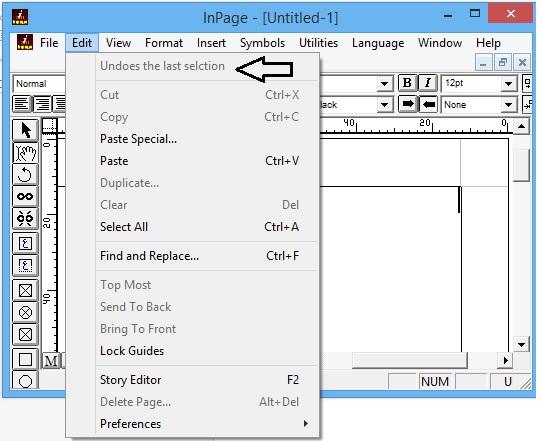
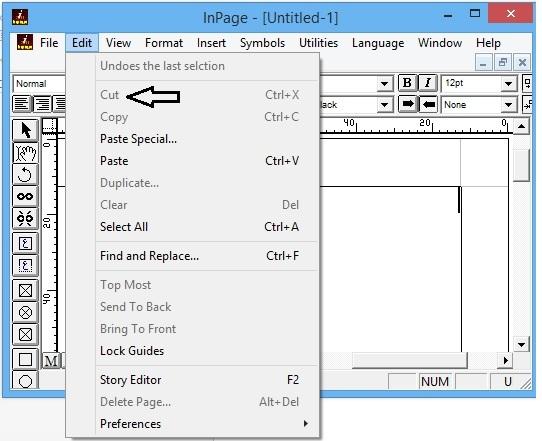
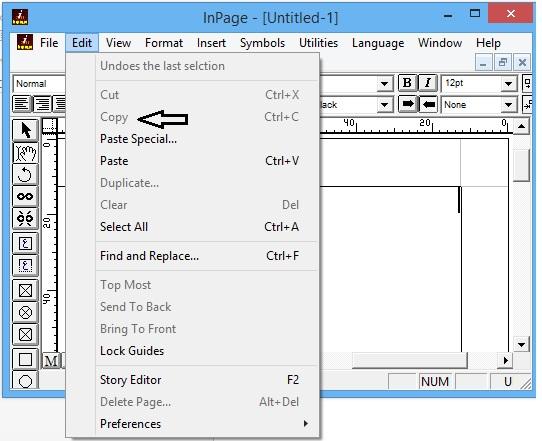
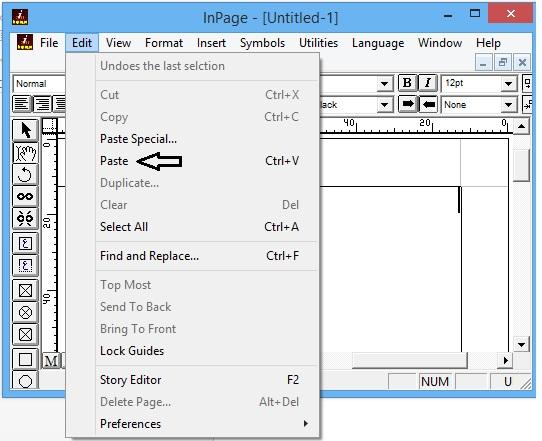
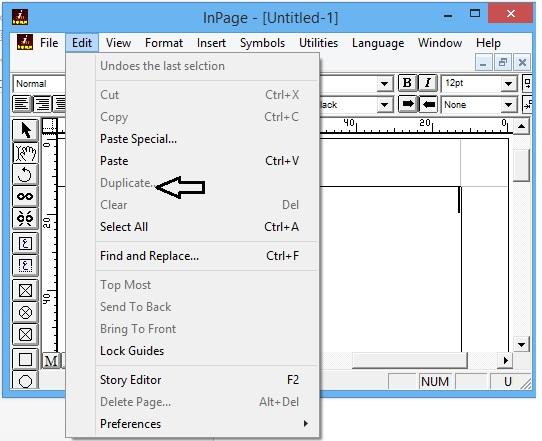
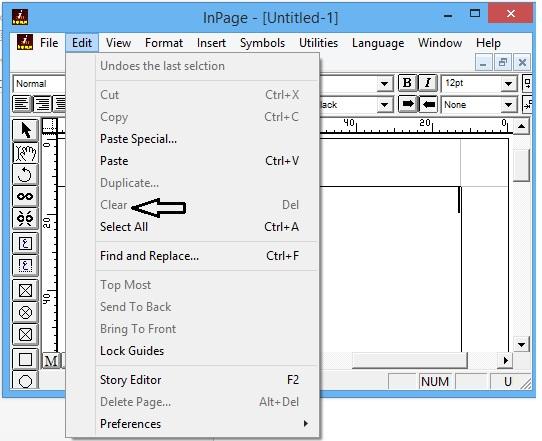
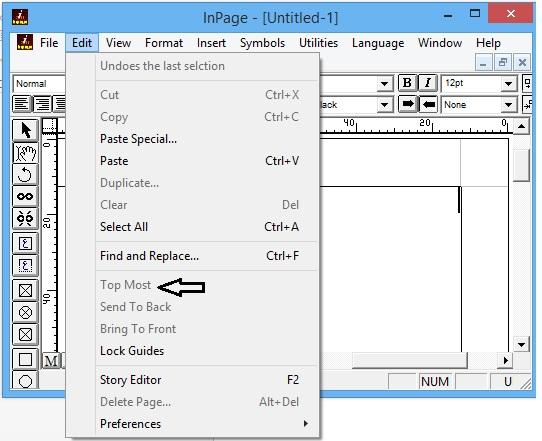
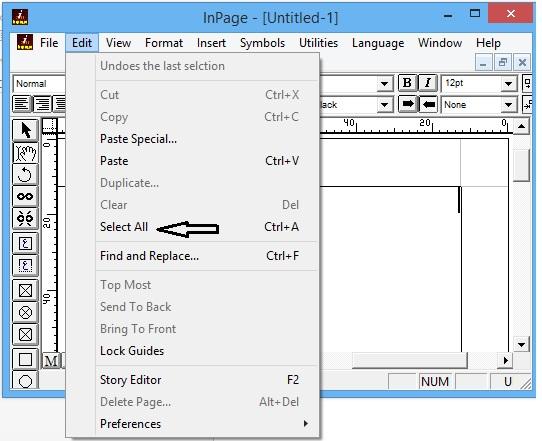
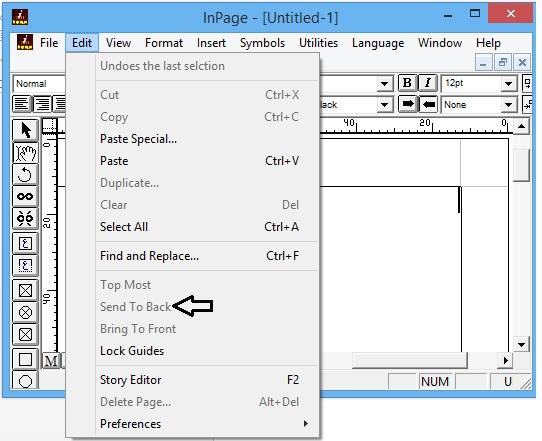
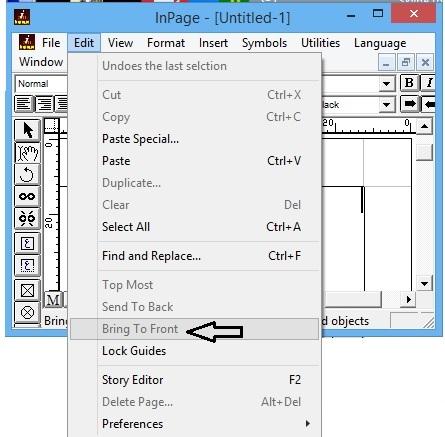
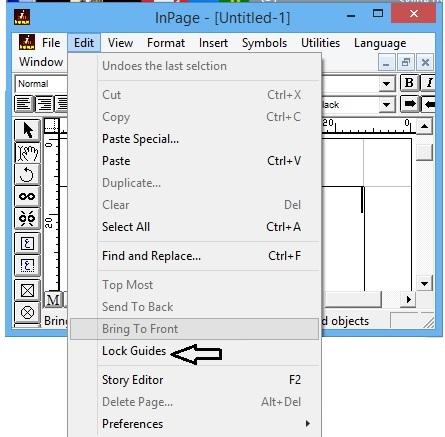
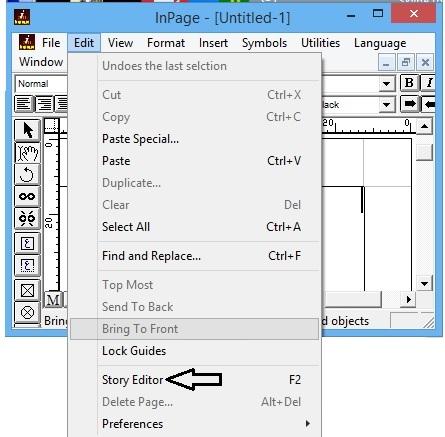
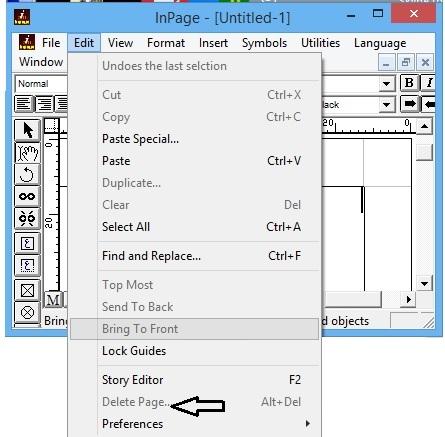
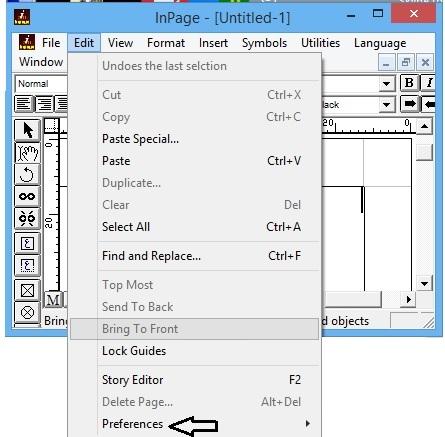
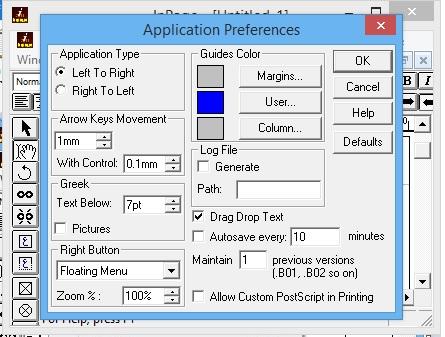
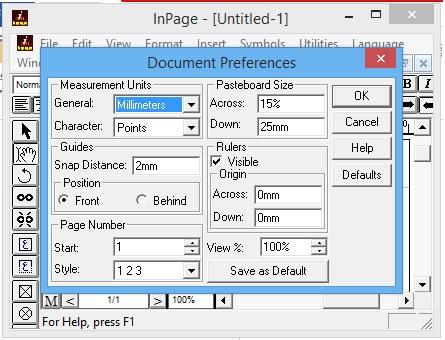
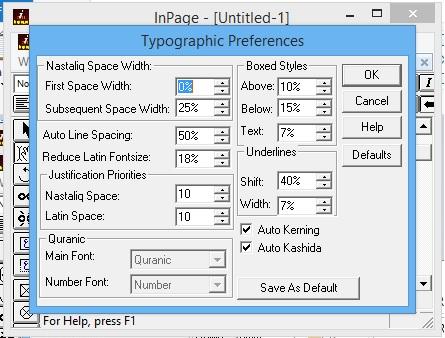
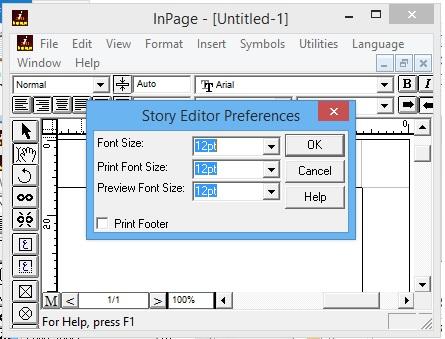
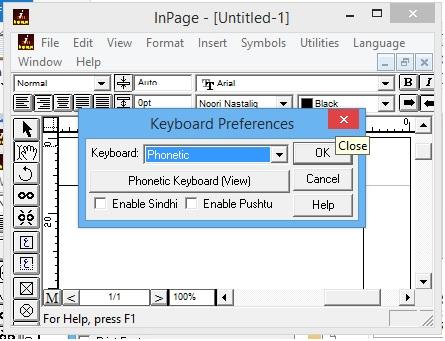
Recent Comments