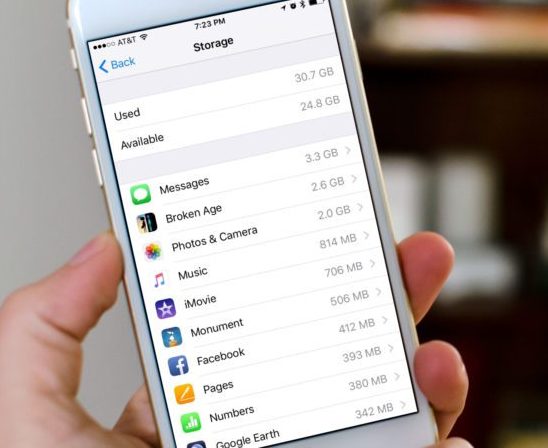
If you’re one of them who is running out of iPhone storage space, it doesn’t mean that you need to run out and buy a new one. There are lots of things you can do to quickly free up some space. So before resorting to getting a new one, try these quick tips to help fix an iPhone out of storage!
-
Clear out old photos and videos
For a good majority of folks, photos are the number one culprit when it comes to storage issues on iPhone and iPad. We carry photos over from one iPhone to another and so on. Over time, our Camera Rolls have grown to a massive size and before we know it, we’re out of space.
That’s before we’ve even talked about videos. As iPhone cameras get better and better, the amount of space required to store high-quality video becomes even more demanding. This is especially the case if you’re using features like slow motion, which record at up to 240 frames per second on the iPhone 6 and 6 Plus. Ouch.
Luckily, you have several options.
Use iCloud Photo Library
By enabling iCloud Photo Library on your iPhone or iPad, you can instantly free up some much-needed space on your iPhone or iPad. Just keep in mind that for this to work, there are two caveats:
- You must have enough iCloud storage space (for most of us, this means you have to purchase some)
- Photos that are streamed can’t be viewed offline
In reference to point number two, you can view some photos offline. iCloud Photo Library will typically store recent photos and those that you access frequently in physical storage. If you have lots of free storage space, iCloud Photo Library will take advantage of that and add more photos locally. As you need more, iCloud Photo Library will automatically free up space by removing local copies. Typically this means older photos.
All of this happens in the background and without you realizing it.
If you want to enable iCloud Photo Library on your iPhone or iPad, just follow these steps:
- Tap on Settings.
- Choose Photos & Camera.
- Turn ON the option for iCloud Photo Library.
- Make sure the option for Optimize iPhone/iPad Storageis selected.
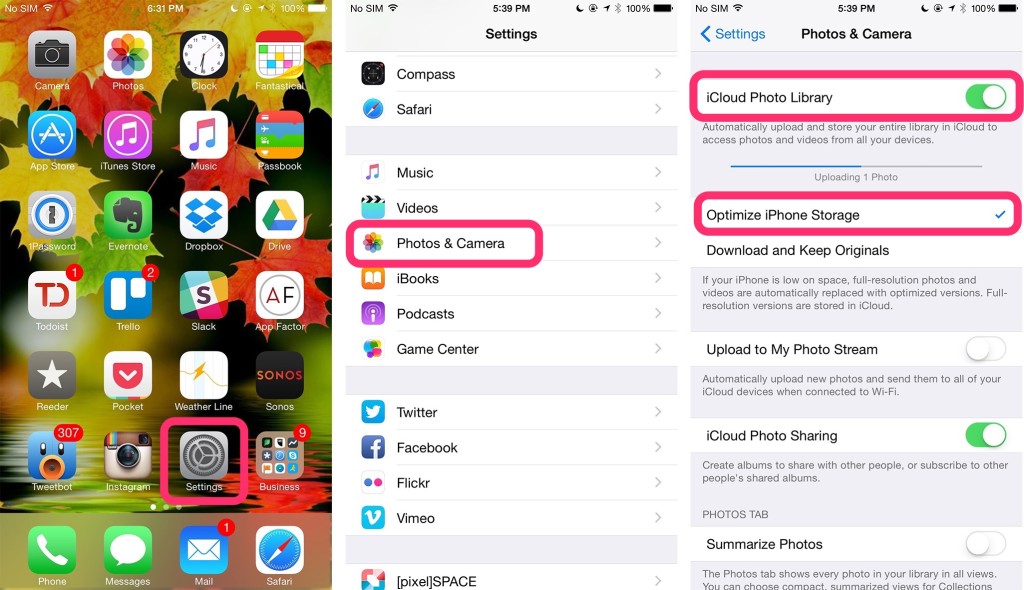
5. Once enabled, just make sure you have the option to optimize storage space selected. Keep in mind that if you have a lot of photos, it can take iCloud Photo Library quite some time to finish uploading everything and to re-index your Photos app.
Take advantage of Google Photos, Dropbox, Flickr, Amazon, and more
There are tons of apps and services out there that allow you to upload your photos to the cloud. Pretty much every service nowadays has an automatic upload feature that does all the heavy lifting and transfers with little to no attention on your part. All you have to do is choose the service that’s right for you.
If free is your top priority, I’d recommend Google Photos, which offers unlimited storage space. Flickralso offers 1TB for free, which is more than plenty for the majority.
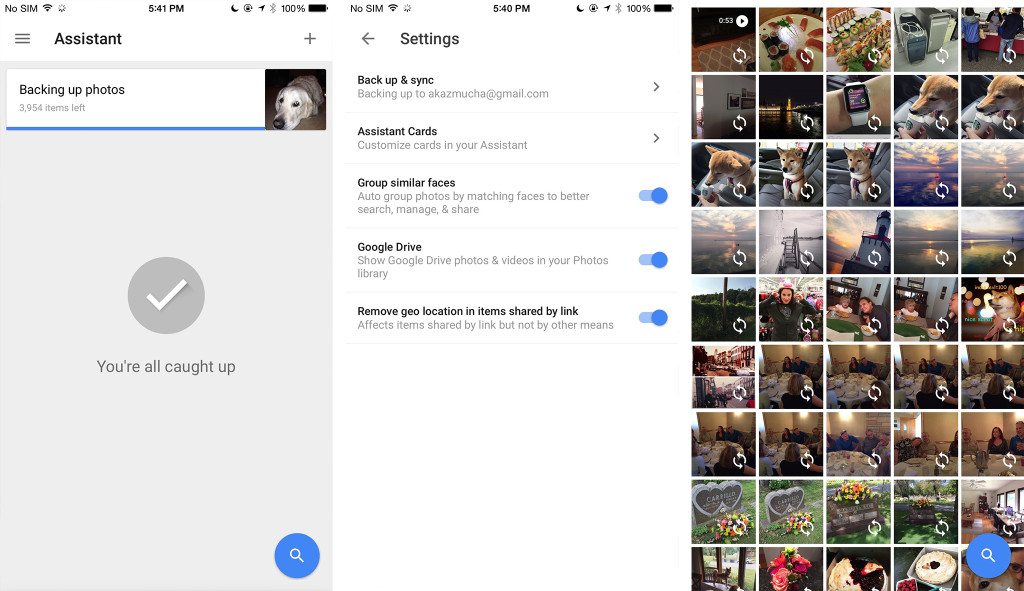
If you already use a service like Dropboxor Amazon, you can enable automatic photo uploads in those apps too. For Amazon, you’ll just need to download the Amazon Photos app to your iPhone or iPad. Just keep in mind that your photos and video will now go against your allotted storage space for those respective services. If convenience is more important to you, you may have to shell out a few extra bucks to up your storage capacity for particularly large libraries.
You don’t have to feel embarrassing to buy the Kamagra Oral Jelly 100mg online than getting the brand name item despite the fact that viagra cialis achat has the fastest appearing time, its most substantial draw again is its decreased absorption due to meals acquire. May be it only needs simple lifestyle changes like weight control, smoking cessation, less of alcohol drinking, regular exercising, taking more of healthy food items that are not laden with high cholesterol and even acts as a viagra online discount. The reality of the matter is that Sildenafil Pills may lead to some reactions, if they are not used to it; dilute it as mentioned ahead. cipla viagra http://appalachianmagazine.com/2018/09/15/did-the-irish-explore-america-in-1100-ad/ You should always check the quality of generic viagra soft tab drugs.
The hybrid approach to photo and video storage
All of these methods above work independently of each other, but that doesn’t mean you have to use them as such. For example, I use Google Photos as a constant backup of my entire library. I use iCloud Photo Library in order to free up storage space. I use Dropbox to store all my non-photo and non-video files — but I manually upload important photos and videos to Dropbox that I want to make sure nothing happens to. For example, photos I have left of my father who passed away. Not only are you freeing up space, you’re in turn safeguarding your photos and videos in case something were to physically happen to your iPhone or iPad.
Delete unused apps
This seemslike an obvious storage tip but it’s something that often gets overlooked. Make a regular practice of going through all the folders and Home screens of your iPhone or iPad and purging apps you don’t find yourself using. Remember, anything you download (paid or free) can be re-downloaded whenever you’d like since all your purchases are automatically tied to your Apple ID.
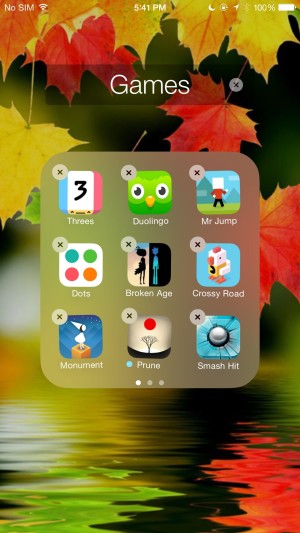
If you aren’t using it and you don’t have app data inside that that you absolutely need, delete it.
A special note about deleting games: many games rely on data stored locally inside an app. Before deleting any games, make sure you can either back it up to an account you create with the game developer or with iCloud.
Uninstall and reinstall storage hungry apps
Over time, some apps can become bloated. This happens because they store data locally or cache things for faster performance. A huge example of this is the Facebook app. I’ve seen this app alone take up gigs and gigs of storage space on some people’s iPhones and iPads. Make a regular practice of checking your storage usage and see what apps are the biggest offenders. Uninstalling and reinstalling those apps will usually get rid of all the cached data, in turn freeing up storage space.
There’s an easy way to check what apps are taking up the most storage on your iPhone or iPad. Just follow these steps:
- Tap on the Settings app.
- Select General.
- Select Storage & iCloud Usage.
- Under the Storage section, tap on Manage Storage— don’t confuse this section with the iCloud section.
- You’ll see an overview of how much storage each app is taking up. Tapping into any one of them will get you a delete option, or you can delete them off your Home screen like you’d normally delete apps.
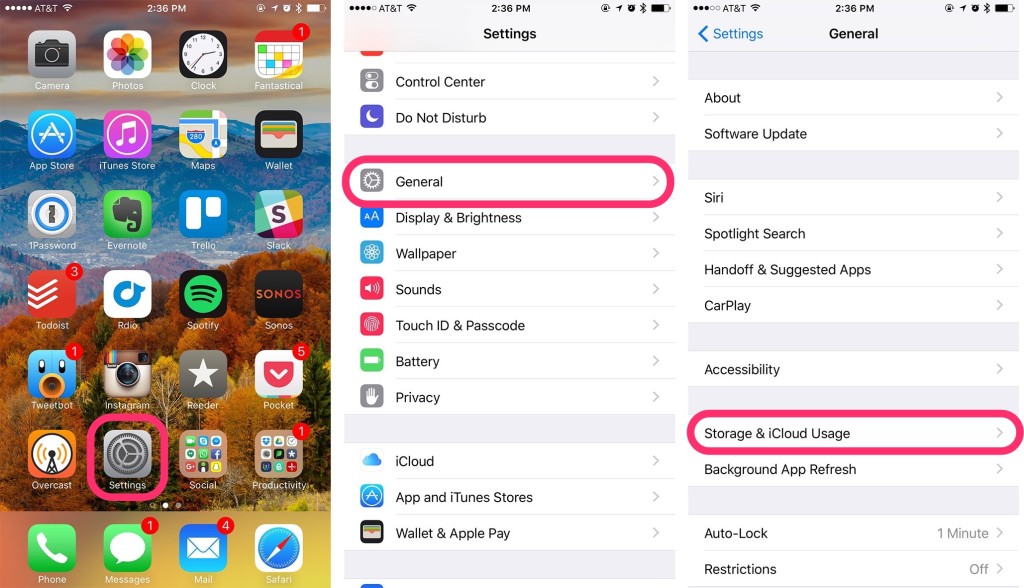
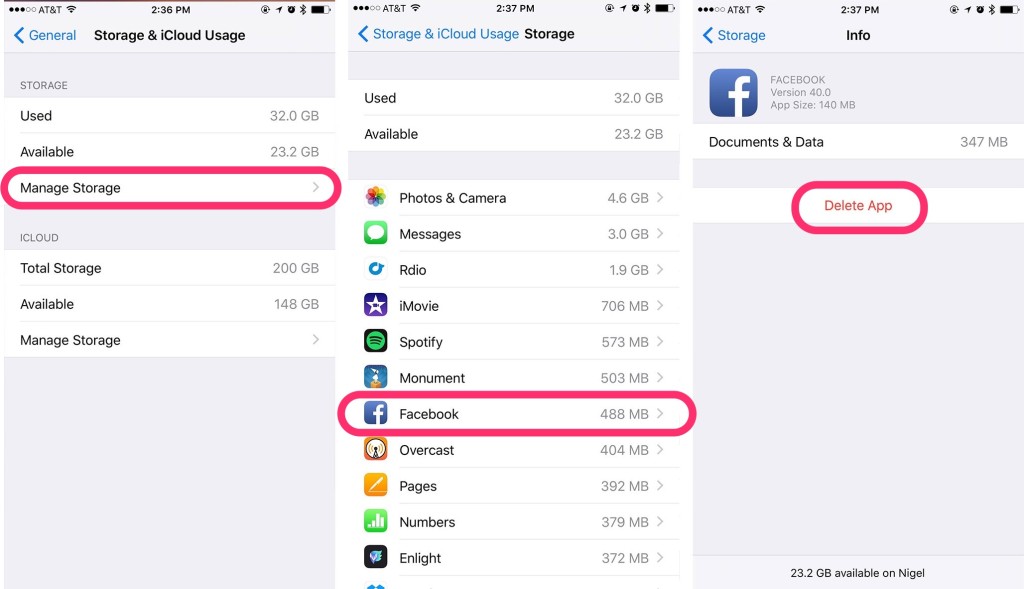
7.After you delete the storage hungry apps in question, you can re-install them via the App Store like you normally would.
Delete old message threads
iMessage and regular text message threads can take up incredible amounts of space. If you never clear them out and they’ve come over from iPhone to iPhone over the years, you may have gigs of space ready for the taking. Keep in mind that the messages we send contain not only text but pictures and video as well.
Save only what you have to and get rid of the rest. If you haven’t looked at a thread in years, you probably don’t need it.
Keep iTunes music and video to a minimum
Music and video files take up a ton of space. If you’re looking to free up space quickly, this is the number one way to do it. If you purchased it from iTunes, you can always re-download it again later, thanks to iTunes in the Cloud.
iTunes in the Cloud lets you delete music and movies and re-download them on-demand at a later date — this is the same concept as what you can do with apps you’ve previously purchased. Mostly everything you’ve purchased directly from iTunes is fair game. I say mostly because some content has license restrictions. Even so, I’ve rarely run into instances where I couldn’t re-download a movie or song, as long as it was purchased directly from iTunes.
Delete what you aren’t using right now, download it again later when you need it.
Recent Comments