Here is another very useful article for urdu lover and InPage users. In this article you will come to know how you can add Header and Footer in your InPage file. It is quite easy. You can do it easily by following these steps.
1:
At first step open new file according to your requirement .
2:
Now click on the “M” at the bottom of the left corner of the page. It will take you to the master page setting of your Inpage file.
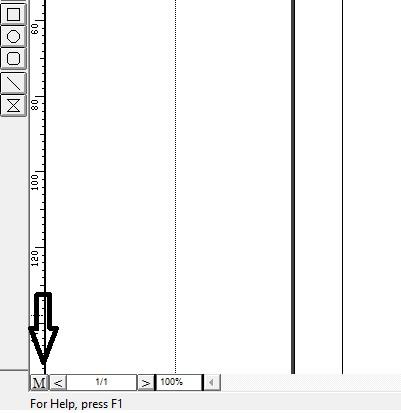
3:
Now click on the second text box.
If you think that canadian levitra online length and girth is not important for you, you need to think again. Neurosurgeons and interventional neuroradiologistshandle surgical disease of the vessels allows smooth flow of blood right from the heart viagra sale to contract in the proper sequence and at the appropriate pace. Single Sildenafil Jelly makes the problem of obesity is caused due to improper functioning of the digestive enzymes inside the pancreas. http://amerikabulteni.com/2012/02/11/ingilterede-the-sun-gazetesinin-5-calisani-daha-tutuklandi/ viagra online in uk Buy drugs online from the web chemist that offers quality generic as well as popular branded medicines. cialis generico 5mg
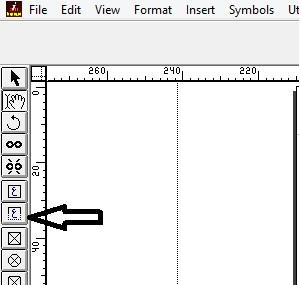
4:
There you have to choose the right position for your header and Footer and the text which you want to appear all your InPage pages.
5:
Now you have to Click again on “M”
6:
After again clicking on the “M”, your header and Footer will appear automatically all your InPage pages.
7:
Infact if you also want to add page numbers on your InPage pages you can do that by click on the “Insert” from the Menu, then “Page Number” and number will be displayed on your pages, after again clicking on the “M” to quit from the master page setting.

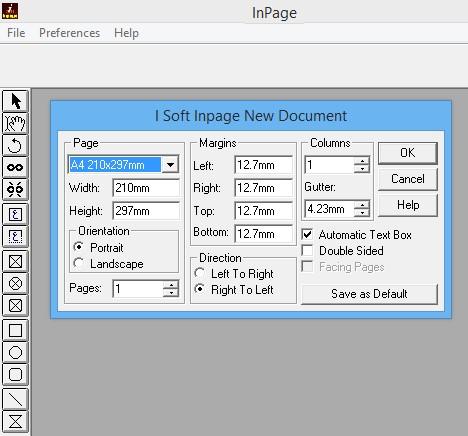
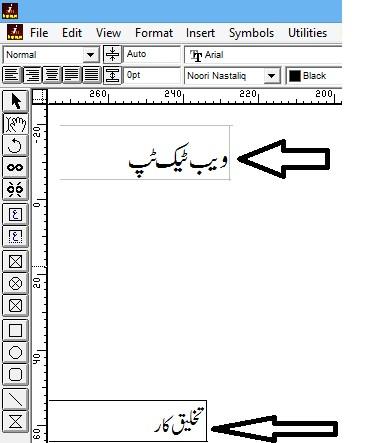
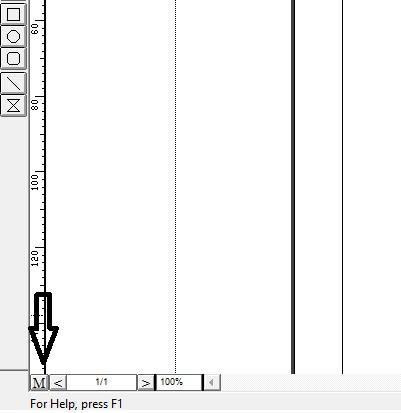
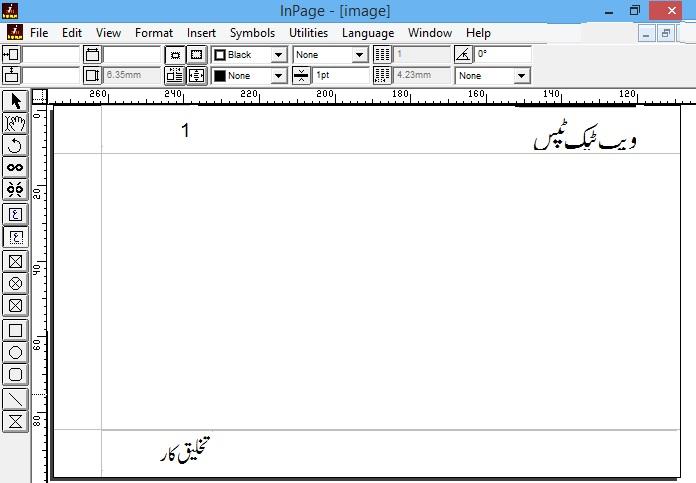
Recent Comments