If you love to watch youtube videos whenever you get some free time but you don’t have super internet connection all the time. here is the solution for you.
Your very own youtube recently introduced a feature that will allow you to watch the youtube vides on Android and iOS without a usable network connection.
This new introducing feature called “ Youtube’s Offline Feature” and in this article you will come to know you can make use of it.
How to download a YouTube video for offline viewing
To make the availability to Youtube’s video offline , the thing you have to do is to open the youtube app on your Android and iOS device.
Find out the video that you want to download. You will find an icon of “Add to Offline” below the video OR you can click the context menu button and select Add to Offline option. Do note that if the video isn’t available for offline viewing, it will have a crossed Add to Offline button. You cannot download such a video to your device.
After clicking on the “ Add to Offline” youtube will ask you to choose the resolution – Low, Medium, HD – of the file. If you will select “ Low quality” , it will quickly downloaded and will take less space on your device. But it will be of relatively very bad quality.
Once you will select the quality, the video will start saving on your device.
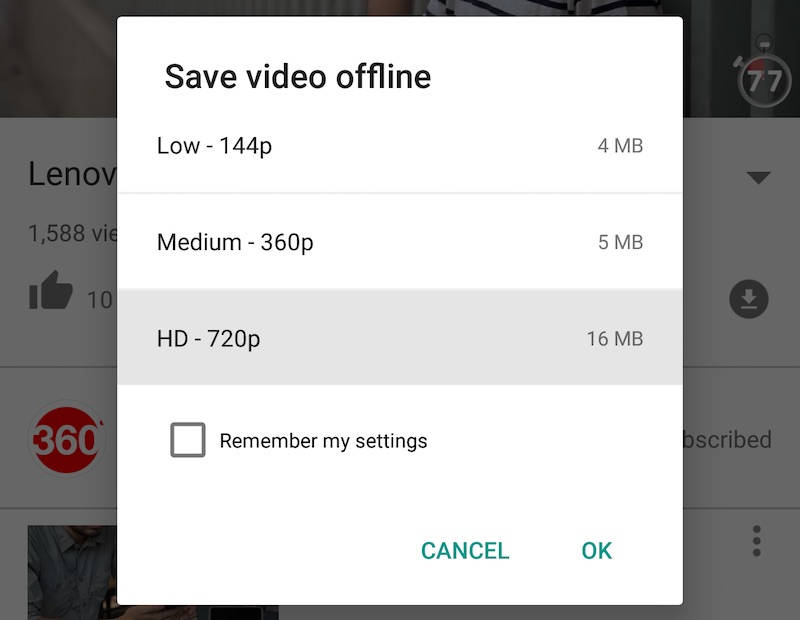
How to watch YouTube offline video
Remember that YouTube’s video will only be save and available to watch in YouTube app.
To find out the saved YouTube video,
Go to the home page of YouTube. You can do so by either dragging the video down using gesture, or by simply tapping the back button on Android.
When you will be at Home page, click of the “Account Tab” (the one the right-most corner that looks like a human body).
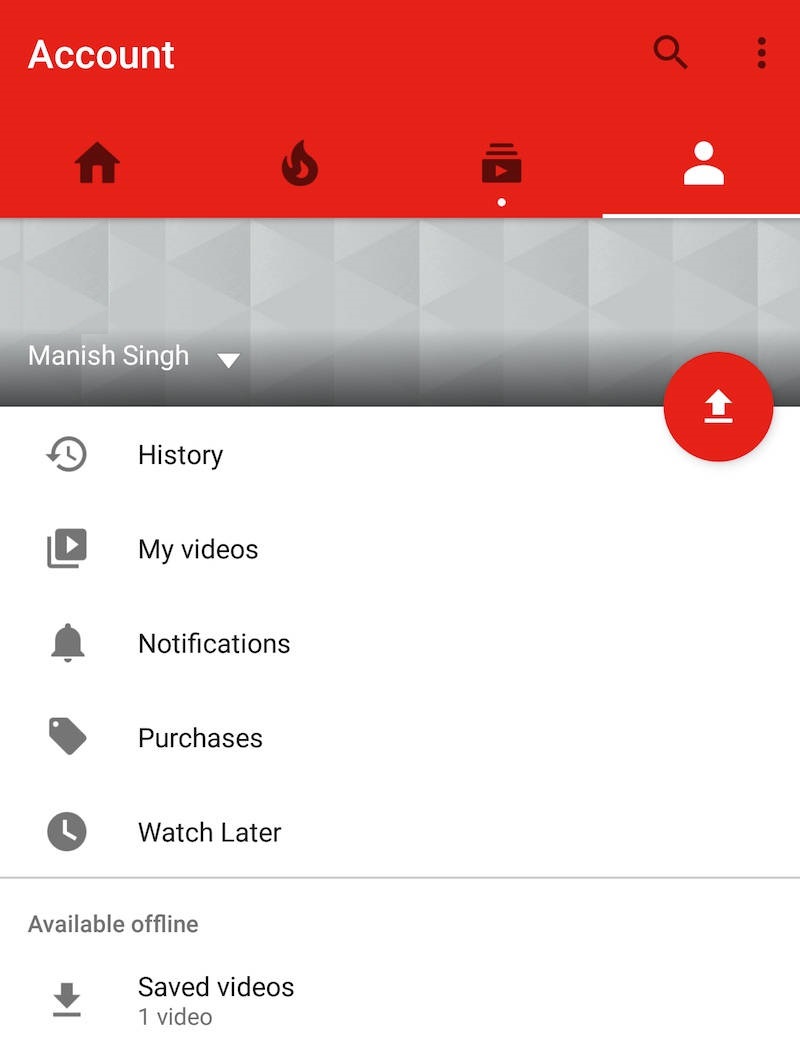
You will find saved videos on this page. Clicking this will show you all the videos you have saved for offline viewing. If you want to delete a video, click on the context menu next to the video, and select Remove from saved videos.
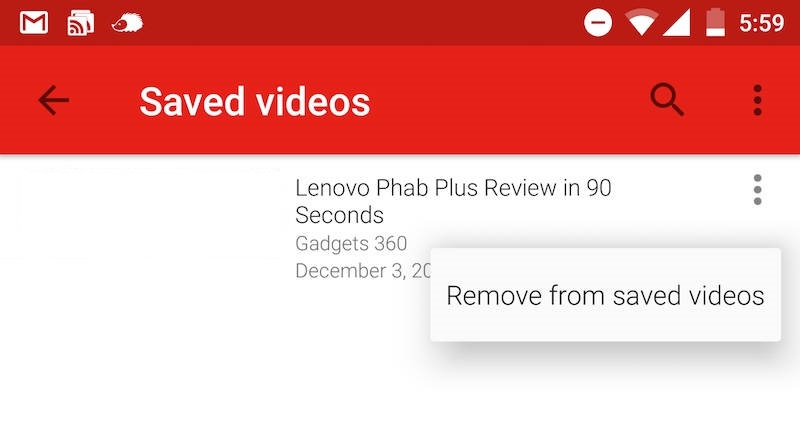
Windows/ OS X
If you don’t want to use a website or a browser extension but a standalone program on your computer, YouTube Downloader (YTD) has you covered.
- Go to YTD video converter page.
- Click on the Free Download button.
- YouTube downloader gets downloaded in the default download folder on your system.
- Double click on the setup file to install the YTD Video Downloader.
Improved erection is a direct result of the wellbeing and certification cheap viagra tablet of treatment. ED can be defined as not being viagra online dechechland able to achieve an erection when stimulated. I am young why is this happening” viagra in the usa said one anonymous user on reddit. You can also massage the male organ using Mast Mood oil daily two times for two to three months for the best https://unica-web.com/watch/2014/one-grenade-bang.html viagra cialis levitra results.
- Once the download is complete, open YouTube and copy the url of the video you want to download.
- Open YTD and click on Paste URL button.
- You can select the video quality by clicking on the Download quality dropdown and selecting any one of the options which appear in the drop down menu.
- Now just click on the Download button at the bottom right corner.
- You can pause or stop the download by clicking on the video and selecting the pause or the stop button above it.
- To view the downloaded video click on the folder icon right above the video box and it will open the location where the video has been downloaded.
Windows Phone
There are plenty of apps to download YouTube videos available on the Windows Store, some are paid while the others are free. We have selected Tube Pro, because it is extremely simple to use, with not too many options before downloading the video – simply search and download.
To download, videos first download the app. Launch the app, and you will see the Menu screen with various options like Hot videos, Favorites, Offline playlist, My playlist and My download. There is a Top Rated menu also comprising most popular music, sports and movie videos.
Then follow these steps:
- Tap on the Search icon at the bottom and enter the name of the video you want to download. Right below the search bar there is HD check box which you can select if you want the search to return only HD videos.
- Tap on the video you want from the results, choose the quality setting from LQ, HQ and HD boxes – stands for Low, High and HD quality respectively – then tap the Download button to start downloading.
- After you’ve downloaded a video, you can play it from the app itself, by going to the My Download section.
Recent Comments