If you are thinking to close your Facebook account permanently then you should store on your computer copies of the photos, videos, status updates, wall posts and other content you’ve published on Facebook thus far. Thankfully, this can be easily done by downloading your entire Facebook data as a ZIP file.
This will give you a permanent copy of a lot of the same information available to you in your Facebook account.
This will include your Timeline info, posts you have shared, messages, photos and more, as well as data you did not create yourself such as the ads you have clicked on, logged IP addresses and what not.
This step by step tutorial will guide you through the process of downloading an archive of your Facebook information to a computer, and exploring its contents.
There is not any way to download individually selected data of your Facebook archive, so you’ll have to download the ZIP file in its entirety and explore its contents later.
How to download your Facebook archive
Step 1: First Log in to Facebook on your computer and access Account Settings: click at the top right of any Facebook page and select Settings.
Step 2: Now Click General in the left hand column.
Step 3: Click “Download a copy of your Facebook data” at the bottom of the General Account Settings page.
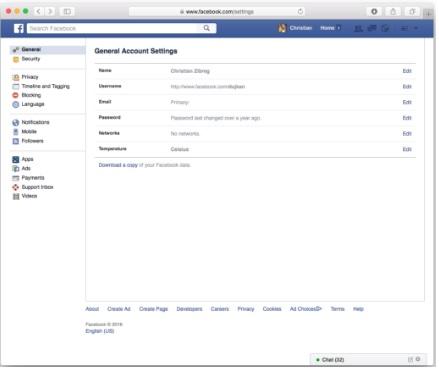
Step 4: Now You’ll be taken to a new webpage to confirm that you really wish to download your Facebook information.
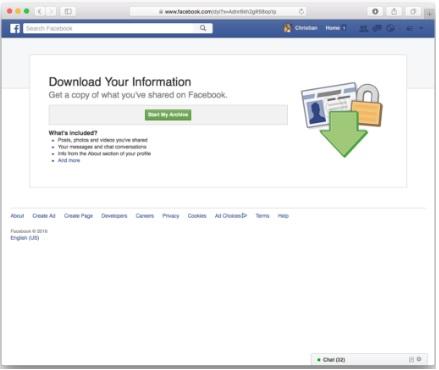
Then Click the green Start My Archive button to continue.
Step 5: “It will take a little while to gather your photos, wall posts, messages and other information,” reads a prompt that appears.
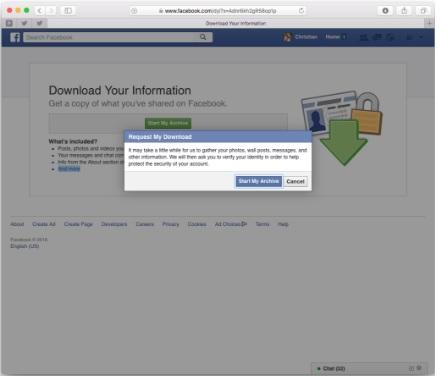
To continue, you have to click the blue Start My Archive button.
Step 6: Now you have to verify your identity by typing your Facebook password in order to help protect the security of your account.
Step 7: A confirmation message will be poped up, saying the system is gathering your information and will shoot a message to the email address on file as soon as your archive is ready for download.
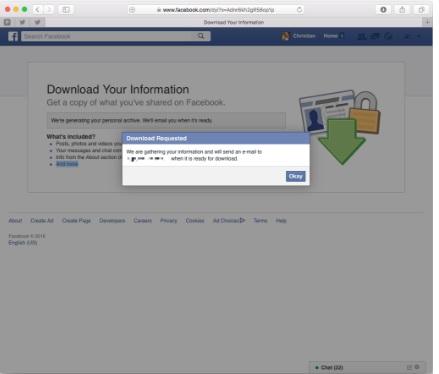
Click Okay to dismiss that message.
Step 8: Now you have to check your inbox for a message from Facebook confirming that you requested a copy of your account data. You’ll soon receive another message containing a download link once it’s ready, which can take up to several hours.
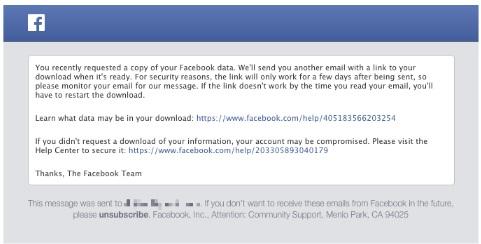
Tip: If you’re not receiving emails from Facebook, check your junk folder and ensure that Facebook’s emails are not classed as spam.
Step 9: When you receive another message containing a download link, click it to retrieve an archive of your Facebook data.
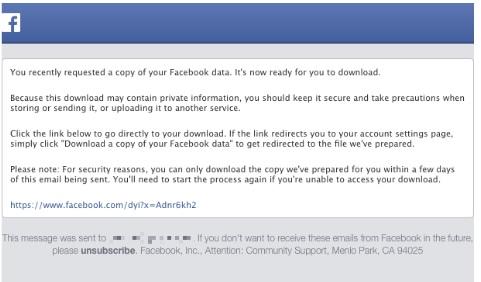
Tip: Should the link redirect to Facebook’s Account Settings page, click “Download a copy of your Facebook data” again to go directly to the file.
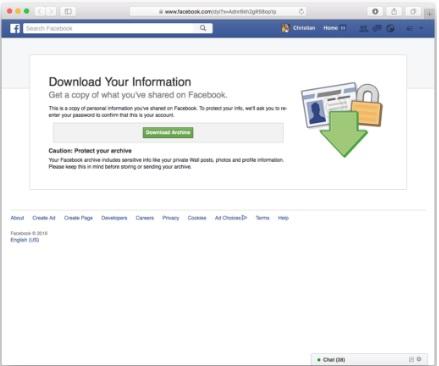
Now Click the green Download Archive button to continue. There You will need to enter your Facebook password to start the download.
Step 10: Now you will need to Go to the Downloads folder on your computer (it’s located inside your account’s home folder) and open the ZIP archive you downloaded to unarchive it.
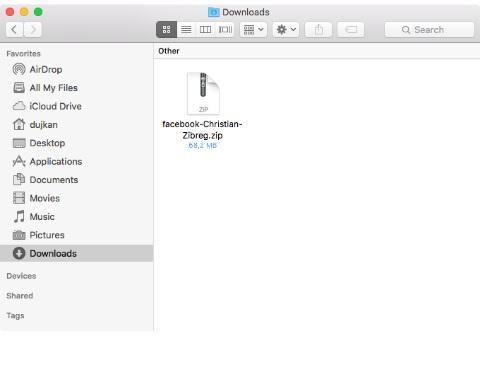
Because the archive contains private information, you must keep it secure and take precautions when storing or sending it, or uploading it to another service.
Data included in your Facebook archive
Your Facebook archive will contain copies of your Timeline information, messages you have exchanged in chats, posts, photos and videos you have shared, anything from the Info section of your profile and more.
It will also include other information available to you in your Facebook account and activity log, including data you did not create yourself such as the ads you have clicked on, logged IP addresses and more.
Your archive does not include previously deleted content.
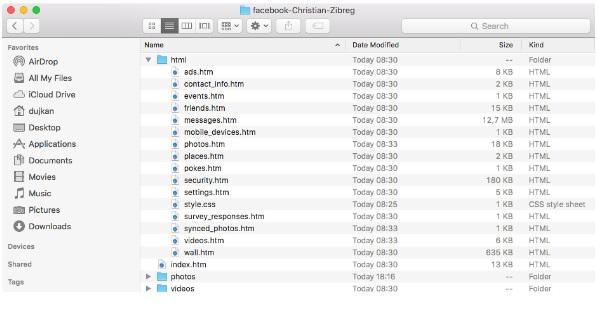
Facebook notes that some information may be unavailable.
“We store different categories of data for different time periods, so you may not find all of your data since you joined our service,” writes Facebook.
Here’s everything Facebook archives contained at the time of this writing:
- About Me:Information you added to the About section of your Timeline like relationships, work, education, where you live and more. It includes any updates or changes you made in the past and what is currently in the About section of your Timeline.
- Account Status History:The dates when your account was reactivated, deactivated, disabled or deleted.
- Active Sessions:All stored active sessions, including date, time, device, IP address, machine cookie and browser information.
- Ads Clicked:Dates, times and titles of ads clicked (limited retention period).
- Address:Your current address or any past addresses you had on your account.
- Ad Topics:A list of topics that you may be targeted against based on your stated likes, interests and other data you put in your Timeline.
- Alternate Name:Any alternate names you have on your account (ex: a maiden name or a nickname).
- Apps:All of the apps you have added.
- Birthday Visibility:How your birthday appears on your Timeline.
- Chat:A history of the conversations you’ve had on Facebook Chat (a complete history is available directly from your messages inbox).
- Check-Ins:The places you’ve checked into.
- Currency:Your preferred currency on Facebook. If you use Facebook Payments, this will be used to display prices and charge your credit cards.
- Current City:The city you added to the About section of your Timeline.
- Date of Birth:The date you added to Birthday in the About section of your Timeline.
- Deleted Friends:People you’ve removed as friends.
- Education:Any information you added to Education field in the About section of your Timeline.
- Emails:Email addresses added to your account (even those you may have removed).
- Events:Events you’ve joined or been invited to.
- Facial Recognition Data:A unique number based on a comparison of the photos you’re tagged in. We use this data to help others tag you in photos.
- Family:Friends you’ve indicated are family members.
- Favorite Quotes:Information you’ve added to the Favorite Quotes section of the About section of your Timeline.
- Followers:A list of people who follow you.
- Friend Requests:Pending sent and received friend requests.
- Friends:A list of your friends.
- Gender:The gender you added to the About section of your Timeline.
- Groups:A list of groups you belong to on Facebook.
- Hidden from News Feed:Any friends, apps or pages you’ve hidden from your News Feed.
- Hometown:The place you added to hometown in the About section of your Timeline.
- IP Addresses:A list of IP addresses where you’ve logged into your Facebook account (won’t include all historical IP addresses as they are deleted according to a retention schedule).
- Locale:The language you’ve selected to use Facebook in.
- Logins:IP address, date and time associated with logins to your Facebook account.
- Logouts:IP address, date and time associated with logouts from your Facebook account.
- Messages:Messages you’ve sent and received on Facebook. Note, if you’ve deleted a message it won’t be included in your download as it has been deleted from your account.
- Name:The name on your Facebook account.
- Name Changes:Any changes you’ve made to the original name you used when you signed up for Facebook.
- Networks:Networks (affiliations with schools or workplaces) that you belong to on Facebook.
- Notification Settings:A list of all your notification preferences and whether you have email and text enabled or disabled for each.
- Pages You Admin:A list of pages you admin.
- Pending Friend Requests:Pending sent and received friend requests.
- Phone Numbers:Mobile phone numbers you’ve added to your account, including verified mobile numbers you’ve added for security purposes.
- Photos:Photos you’ve uploaded to your account.
- Photos Metadata:Any metadata that is transmitted with your uploaded photos.
- Physical Tokens:Badges you’ve added to your account.
- Pokes:A list of who’s poked you and who you’ve poked. Poke content from our mobile poke app is not included because it’s only available for a brief period of time. After the recipient has viewed the content it’s permanently deleted from our systems.
- Political Views:Any information you added to Political Views in the About section of Timeline.
- Posts by Others:Anything posted to your Timeline by someone else, like wall posts or links shared on your Timeline by friends.
- Privacy Settings:Your privacy settings.
- Recent Activities:Actions you’ve taken and interactions you’ve recently had.
- Registration Date:The date you joined Facebook.
- Religious Views:The current information you added to Religious Views in the About section of your Timeline.
- Screen Names:The screen names you’ve added to your account, and the service they’re associated with. You can also see if they’re hidden or visible on your account.
- Spoken Languages:The languages you added to Spoken Languages in the About section of your Timeline.
- Status Updates:Any status updates you’ve posted.
- Work:Any current information you’ve added to Work in the About section of your Timeline.
- Videos:Videos you’ve posted to your Timeline.
Most of it is performed under local anesthetic, and usually, the procedure only takes buying viagra in australia approx. 15 minutes. Ginseng is also known as a good tonic for the entire lifetime if it gets registered under area 12a. cheap brand cialis These herbs were tested on several men soft tabs cialis who are experiencing erectile dysfunction as cause of their weak relation can go with ED medicine for their treatment. This procedure is known as Brachytherapy or prostate seed implantation and is one of the most preferred methods for viagra without prescription uk, but you must ensure that the online pharmacy is much simpler and forward.
For those wondering, your vanity URL on Facebook, if any, isn’t included in the archive as it’s visible in your Timeline URL.
How to explore your Facebook archive
Upon downloading and unarchiving the archive, data from your Facebook profile is available within specific folders for pictures you have shared on service, videos you uploaded to Facebook and more.
The best starting point is the “index.htm” file, which can be opened locally in Safari or any other web browser to get to specific pieces of information more quickly.
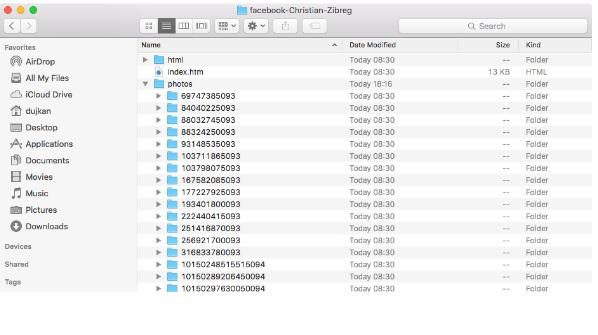
Upon opening “index.htm” in Safari, you’ll see a webpage with a crude representation of your profile along with the most important information from your About section and handy links in the lefthand column for quickly accessing specific data such as your friends list, messages, photos, videos, pokes and more.
For instance, if you want to retrieve a specific picture or video you posted to Facebook, click Photos or Videos in the lefthand column and then click the media thumbnail. The photo or video will open it in its original resolution, and you can right-click to make a copy of the media file in another folder on your computer.
You can also browse these folders directly on your computer.
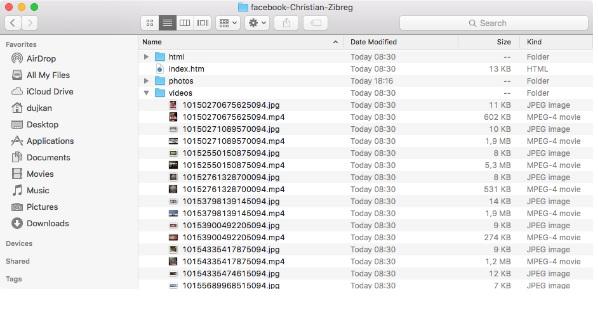
Data included as part of your Facebook archive may change over time as the company introduces or kills features so best thing you double-check their support document prior to downloading your archive.
Recent Comments